




|
Printing with Chipless Canon MFP Toner Cartridges that Give Errors
Originally written for: Canon Color imageCLASS MF9280cdn
Also applies to: Canon imageRUNNER ADVANCE C256iF II, III, C3325i, C3330i, C3525i, II, III, C3530i, II, III, C356iF II, III, C5535i, II, III, C5540i, II, III, C5550i, II, III, C5560i, II, III, DX 6000i, C257iF, C357iF, C3725i, C3730i, C3826i, C3830i, C3835i, C5735i, C5740i, C5750i, C5760i
Due to challenges with procuring the chips they use in some of their toner cartridges, Canon made the decision to release cartridges for some of their MFP printers without chips so that printer users would not face toner shortages. ContentsIntroductionDue to challenges with procuring the chips they use in some of their toner cartridges, Canon made the decision in February, 2022 to release cartridges for some of their MFP printers without chips so that printer users would not face toner shortages. The cartridges that are affected by Canon's change include this label: 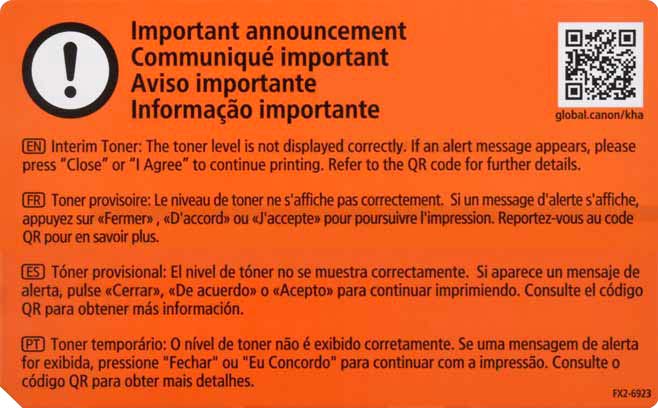
Cartridges without chips exhibit two changes:
Per Canon’s notice “Impact of the Semiconductor Shortage on Canon’s MFP Consumable Products”, they state that there is no issue using the toner. Allowing Use of the CartridgeTo proceed past the error, use the steps depending on the error message. “Close”, “I Agree” or “OK” will generally allow you to enable the cartridge. Specific messages are provided below: 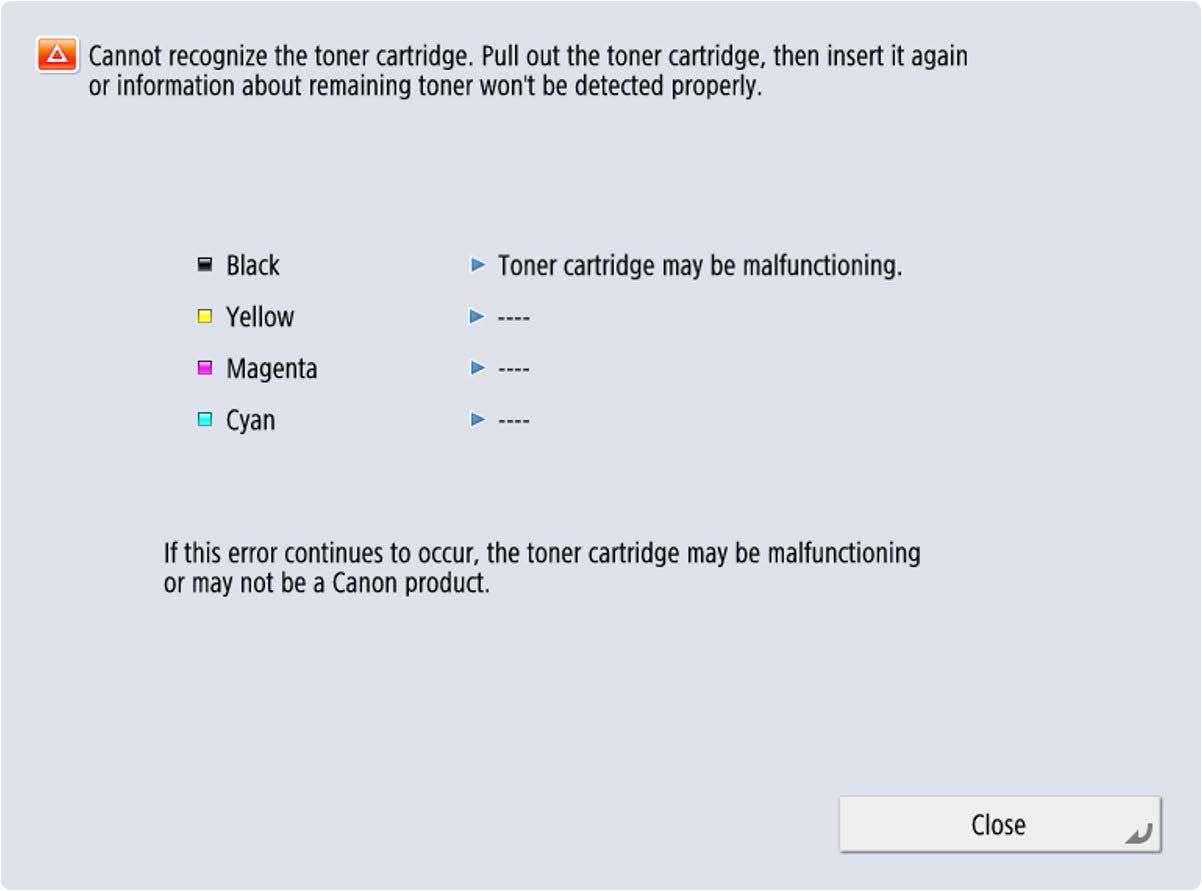
For this version of the message “Cannot recognize the toner cartridge”, click the “Close” button.
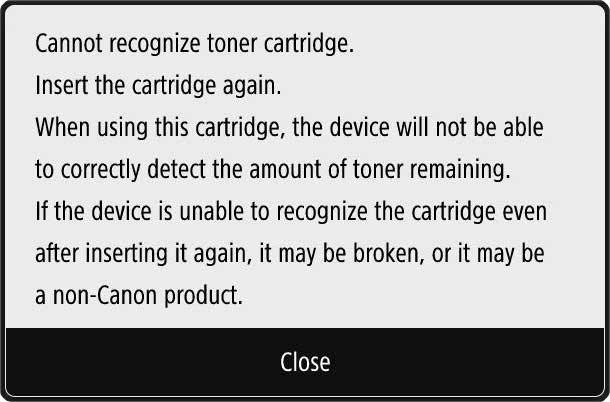
For the “Cannot recognize toner cartridge” message as shown, you can click “Close”.
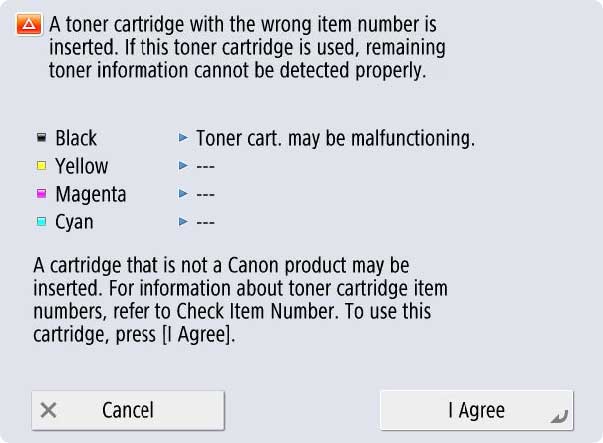
After verifying the model of printer shown on the box matches your model, the message that includes “A toner cartridge with the wrong number is inserted” can be dismissed by clicking “I Agree”. If “Cancel” is clicked, you will need to remove and reinstall the toner cartridge to see this message again, then press “I agree”.
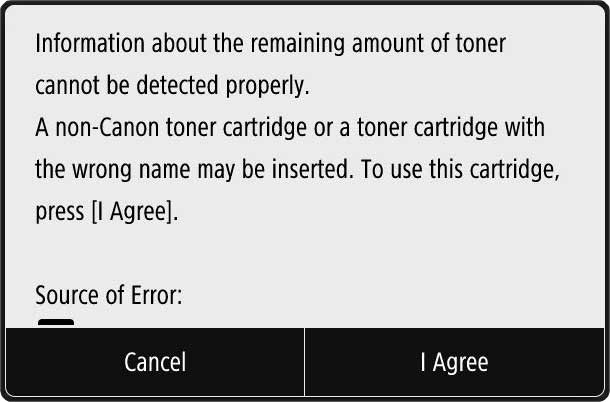
For the “A non-Canon toner cartridge” version, scroll downward, then click “I agree”. If “Cancel” is clicked, you will need to remove and reinstall the toner cartridge to see this message again, then press “I agree”.

On screens with the message “The remaining toner info. cannot be detected properly”, press OK. (The notice to press ok becomes visible if you scroll downward.) If “Stop” is pressed instead, remove and reinstall the toner cartridge to return to this message, then press “OK”.
More InformationFor more details, see:
|
Orders placed by 4:00 PM MST get
SAME DAY SHIPPING
for items listed as in stock
©2003-2025 Precision Roller. • 2102 West Quail Avenue, Suite 1 • Phoenix, AZ 85027 • (800) 323-9523 / (623) 581-3330 • M-F 7:30am - 5:00pm MST (noDST)
Individual brands are copyrighted by their respective owners. Precision Roller is in no way affiliated, sponsored or endorsed by these copyright owners or their affiliates or dealers
This website uses a secure server to encrypt all sensitive information.
Questions? Concerns? Send us a note at webmaster@precisionroller.com
This website uses a secure server to encrypt all sensitive information.
Questions? Concerns? Send us a note at webmaster@precisionroller.com











 Lexmark Fuser Maintenance Kit / Type 00 - Ltr - 120V
Lexmark Fuser Maintenance Kit / Type 00 - Ltr - 120V 
