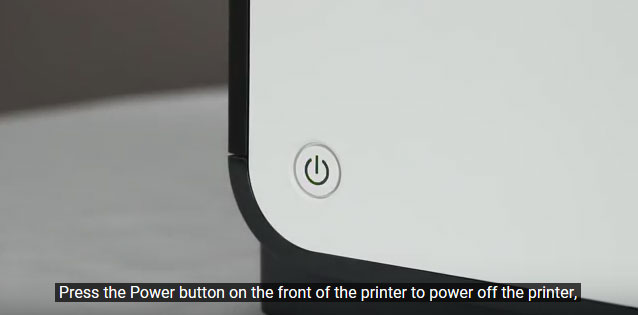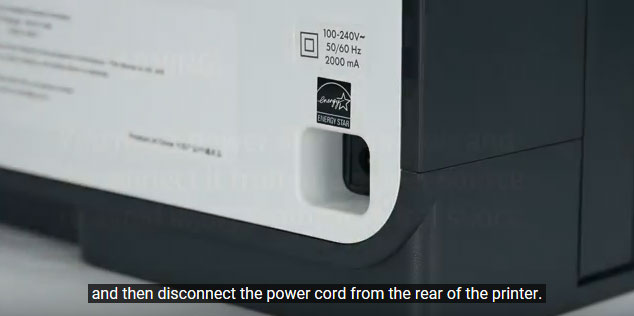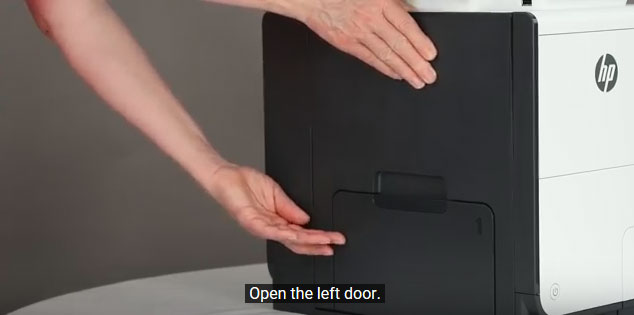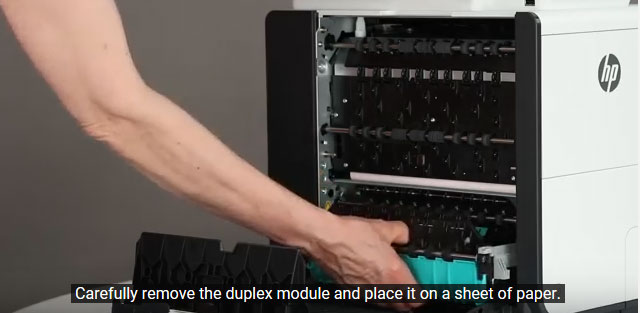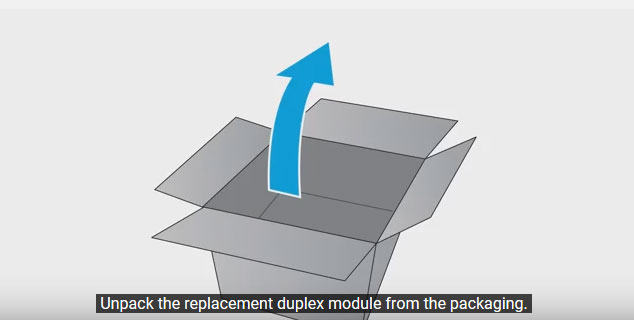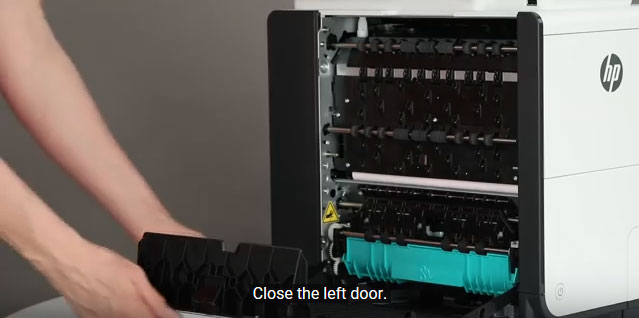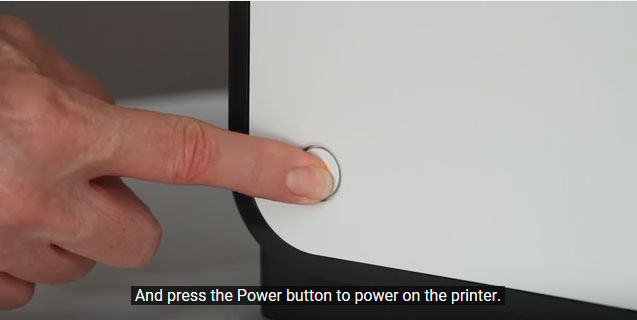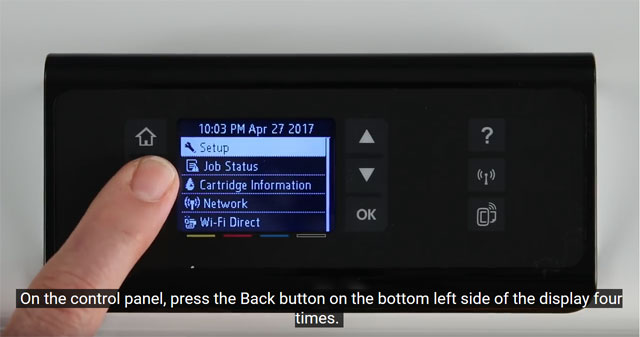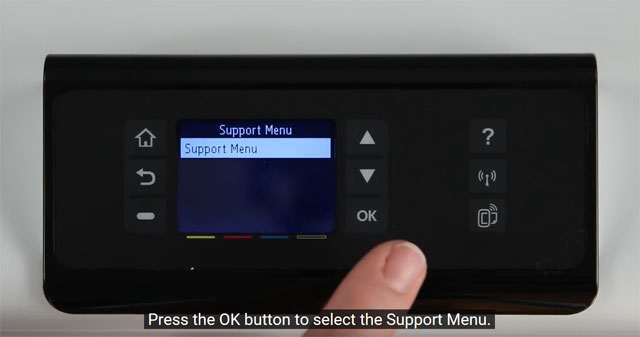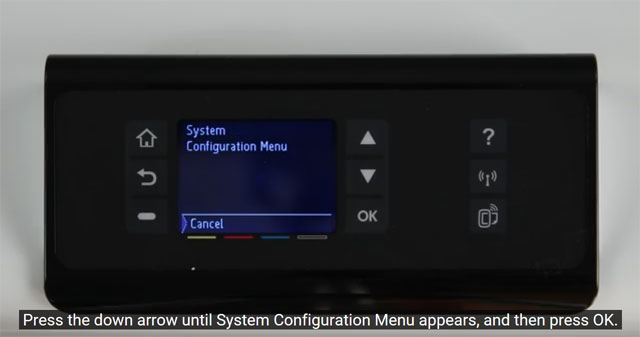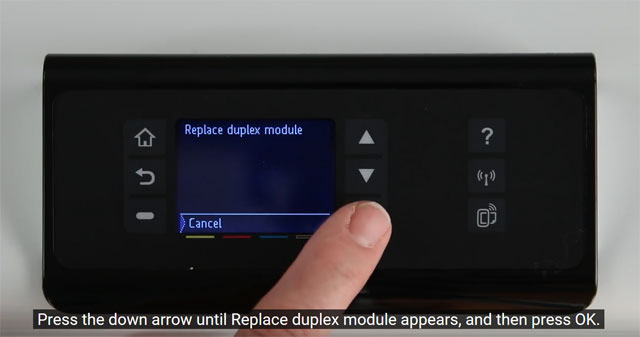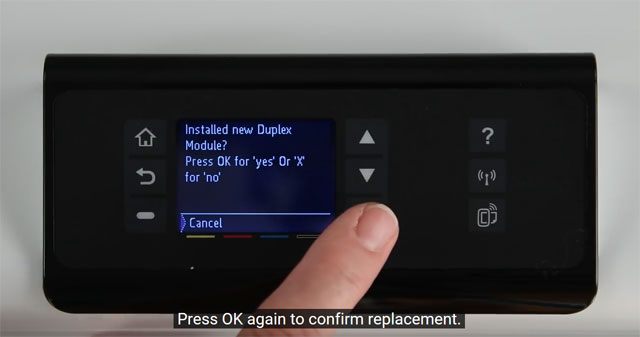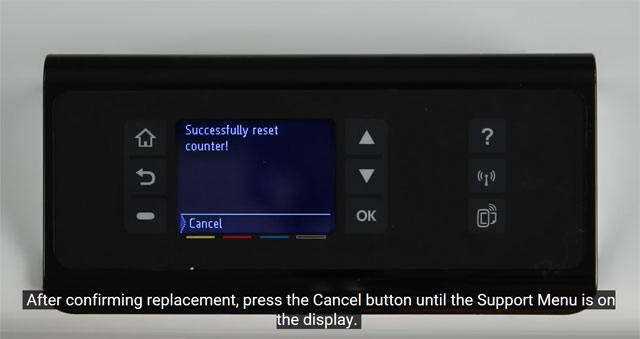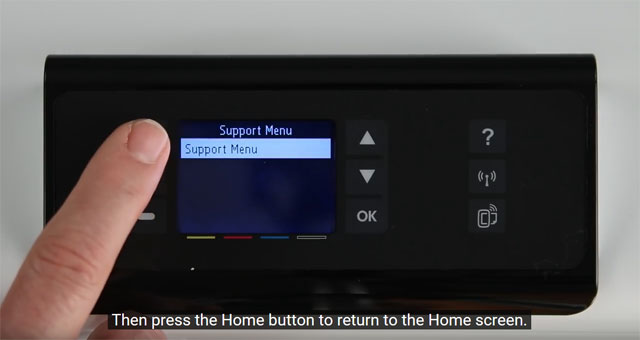Orders placed by 4:00 PM MST get
SAME DAY SHIPPING
for items listed as in stock





|
HP PageWide Pro 452 Removing and Replacing HP Duplex Module
Originally written for: HP PageWide Pro 452dw
Also applies to: HP PageWide Pro 452dn
On the HP PageWide Pro 452, once you have installed the duplex module, a reset will be required of the counter. Please follow the instructions below in order to properly install and reset the duplex module counter. To order your replacement Duplex Module for this printer, use the following part: G3289 (HP CN598-67004) ContentsIntroductionHP uses a counter system to alert that the expected useful life of the duplex module is over. This helps control duplex printing issues like skewing and jamming. Once you have installed the duplex module, this counter will need to be reset. The instructions below show how to properly install the unit and reset the duplex module counter. Instructions
Press the power button on the front of the printer to power off your machine.
Disconnect the power cord from the rear of the printer.
Open the door located on the left side of your HP machine.
Remove the duplex module and place it to the side on a sheet of paper.
Unpack the replacement duplex module.
Install the duplex module by gently sliding the module into your HP machine. You should feel the module lock/click into place.
Close the left door.
Reconnect the power cord.
Press the power button to power on your machine.
With your new duplex module installed and your printer powered up, press the back button four times on your HP control panel display. This button is located at the bottom left of your HP control panel display.
Press the OK button to select the Support Menu.
Press the down arrow until System Configuration appears, then press the OK button.
Press the up arrow until Service ink container Or Duplex module appears, and then press OK.
Press the down arrow until Replace duplex module appears on the menu, then press OK.
Press OK again to confirm replacement of the duplex module.
After confirming replacement, press the Cancel button until the Support Menu is on display.
Press the Home button to return to the Home screen.
|











 Toshiba Cyan Toner Cartridge
Toshiba Cyan Toner Cartridge