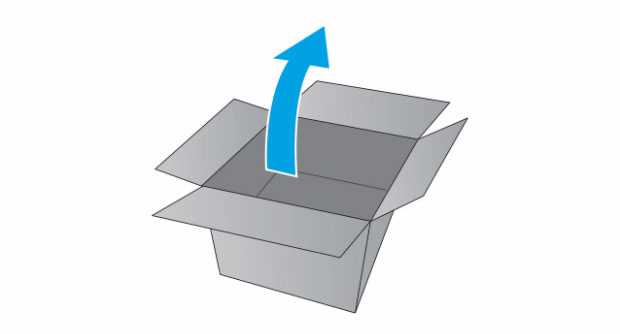Orders placed by 4:00 PM MST get
SAME DAY SHIPPING
for items listed as in stock





|
HP OfficeJet Pro X451 Removing and Replacing HP Duplex Module
Originally written for: HP OfficeJet Pro X451dn
Also applies to: HP OfficeJet Pro X451dw, X551dw
On the HP OfficeJet Pro X451, after installing the duplex module, a reset will be required of the counter. Please follow the instructions to properly install and reset the duplex module counter. To order your replacement Duplex Module for this printer, use the following part: G3289 (HP CN598-67004) ContentsIntroductionFor the duplex module and other consumable parts, HP uses a counter system to notify when the expected useful life is over. This helps prevent duplex printing issues like jamming or skewing. Once you have installed the duplex module, a reset will be required of the counter. Please follow the instructions below in order to properly install the printer duplex module and reset the counter. Instructions
Press the power button on the front of the printer to power off your machine.
Disconnect the power cord from the rear of the printer.
Open the door located on the left side of your HP machine.
Remove the duplex module and place it to the side on a sheet of paper.
Unpack the replacement duplex module from the original packaging.
Install the duplex module by gently sliding the module into your HP machine. You should feel the module lock/click into place.
Close the left door.
Reconnect the power cord.
Press the power button to power on your machine.
With your new duplex module installed and your printer powered up, press the back button four times on your HP control panel display. This button is located at the bottom left of your HP control panel display.
Press the X button below the back button one time.
Press the back button two more times. This should bring up the Support Menu for this model of machine.
Press the OK button in order to access the Support Menu.
Press the down arrow (located on bottom right of control panel display) until System Configuration Menu appears. Then press OK.
Press the down arrow button until Service ink container or Duplex Module appears on the screen. Then press the OK button.
Press the down arrow button until Replace duplex module appears, then press the OK button.
Press OK again to confirm replacement/installation of the new Duplex Module.
Press OK when the Successfully reset counter message appears.
Press the X button repeatedly until the home screen appears on the display. Your control panel should look like the control panel pictured in the image below.
|











 HP Fuser Maintenance Kit - 120V
HP Fuser Maintenance Kit - 120V