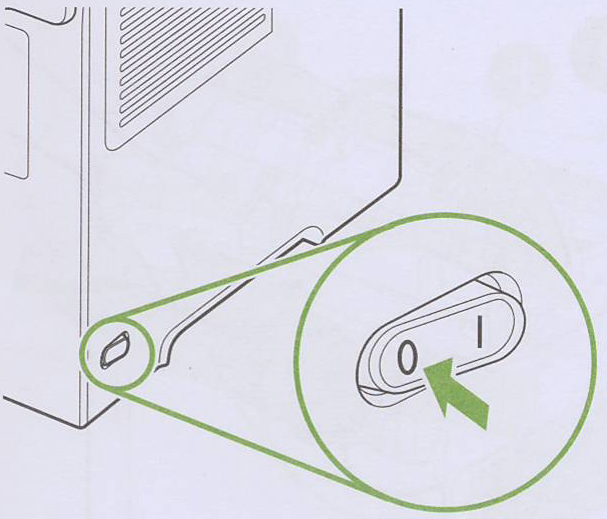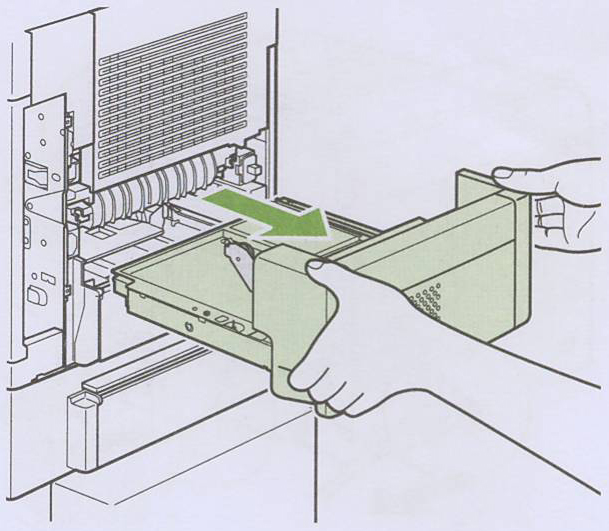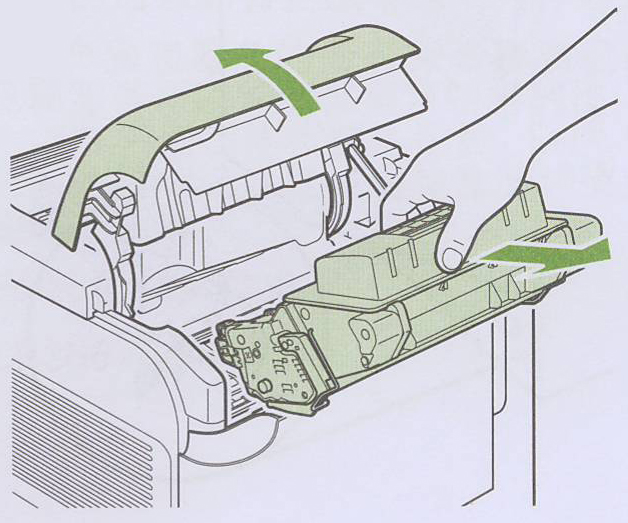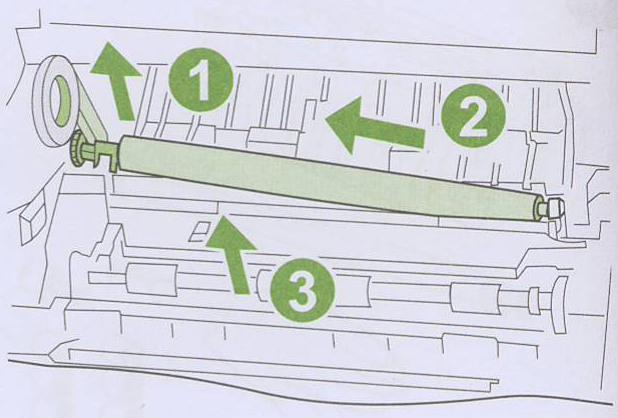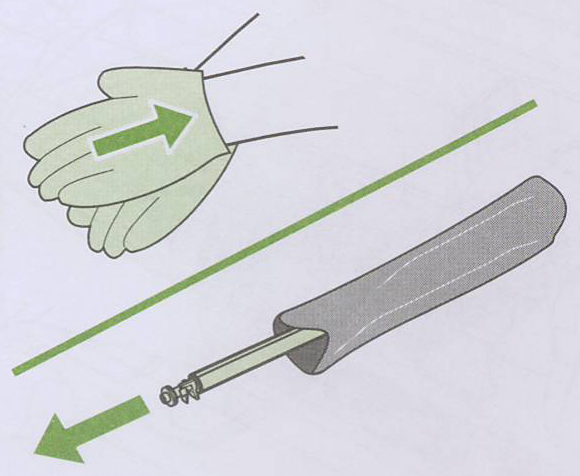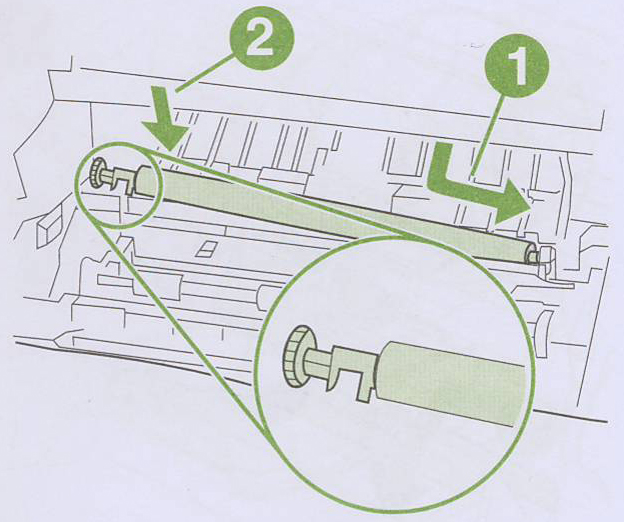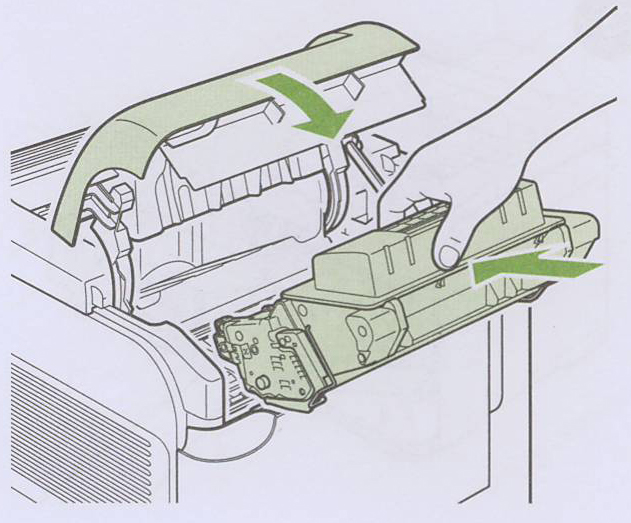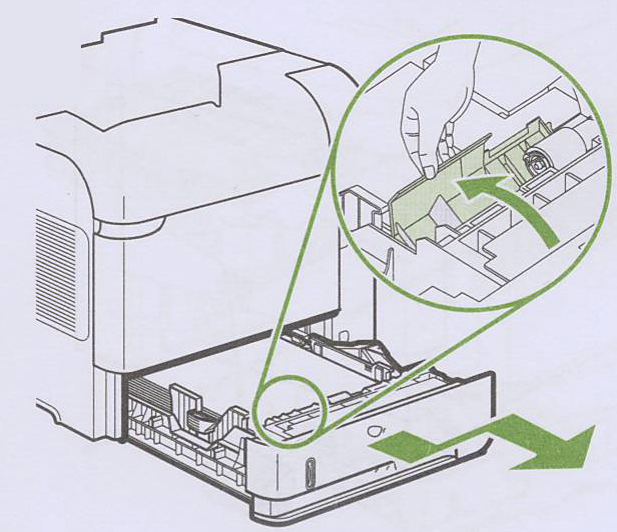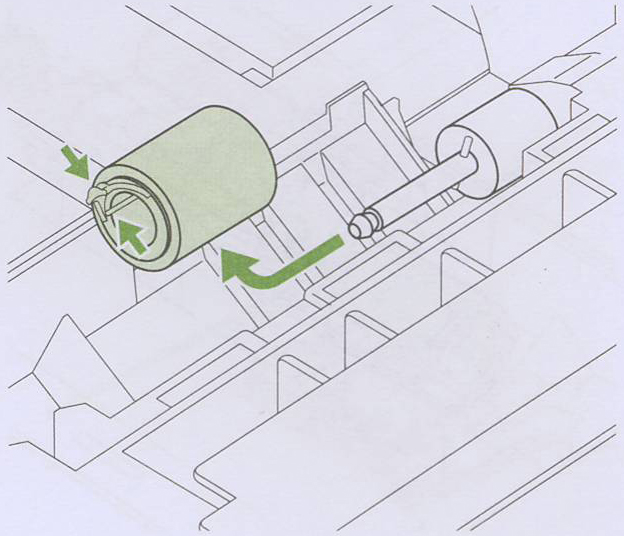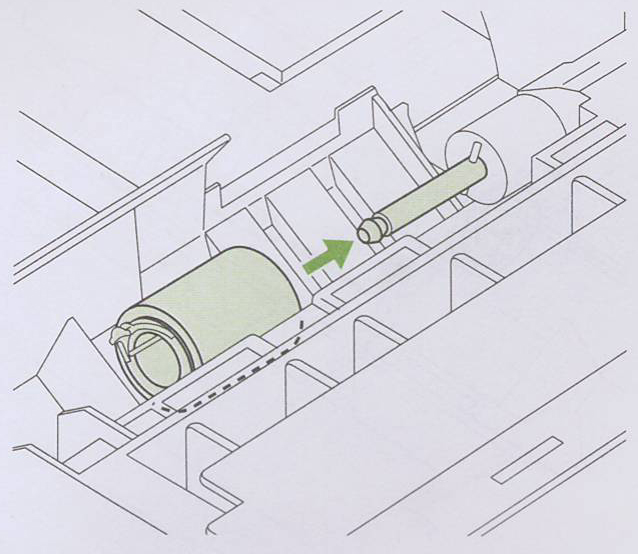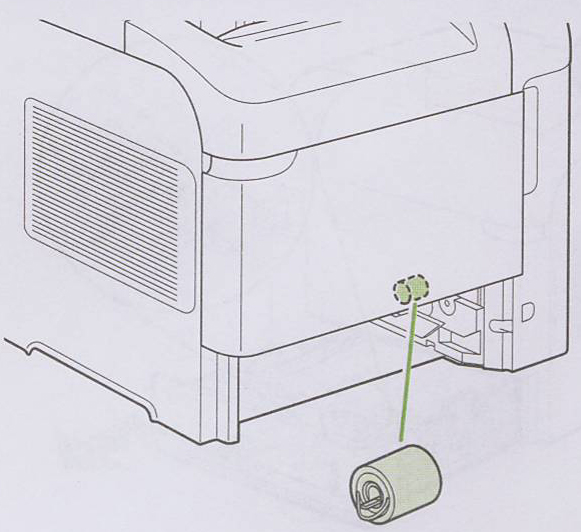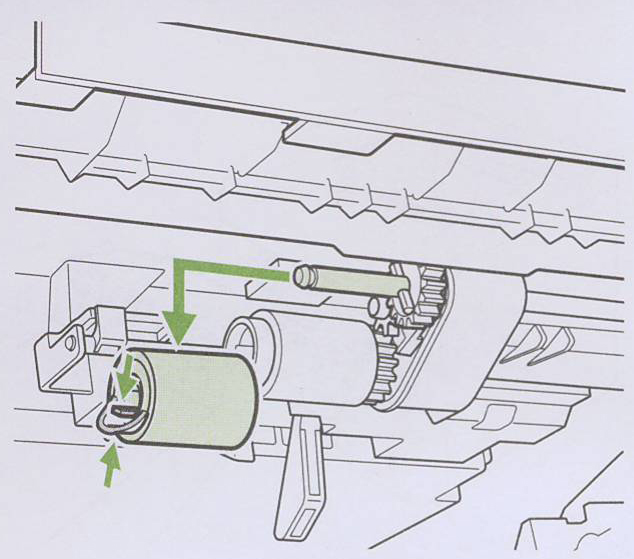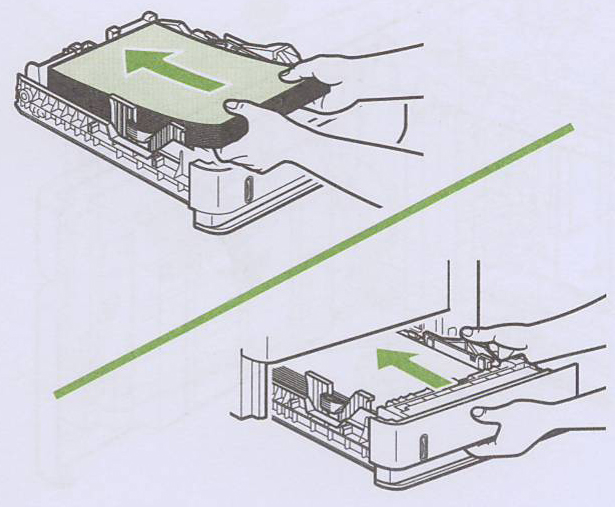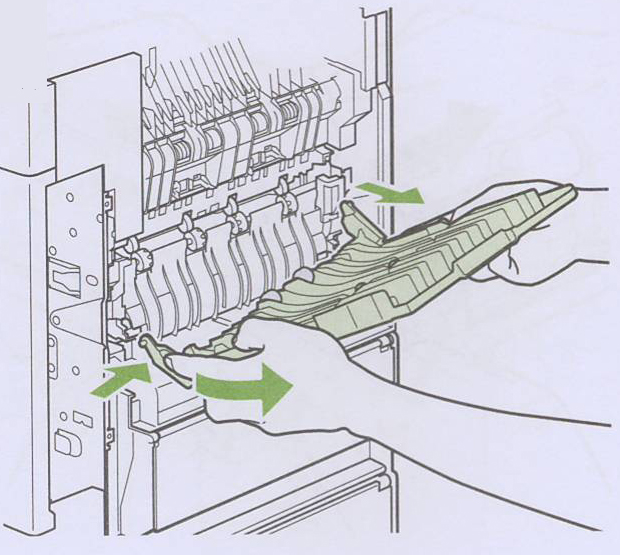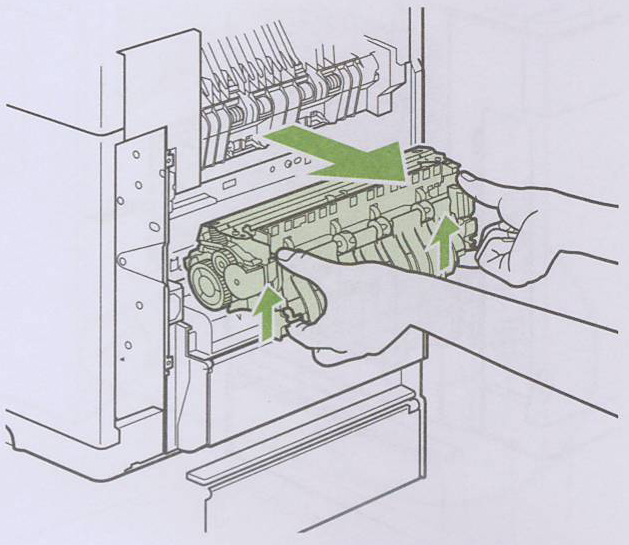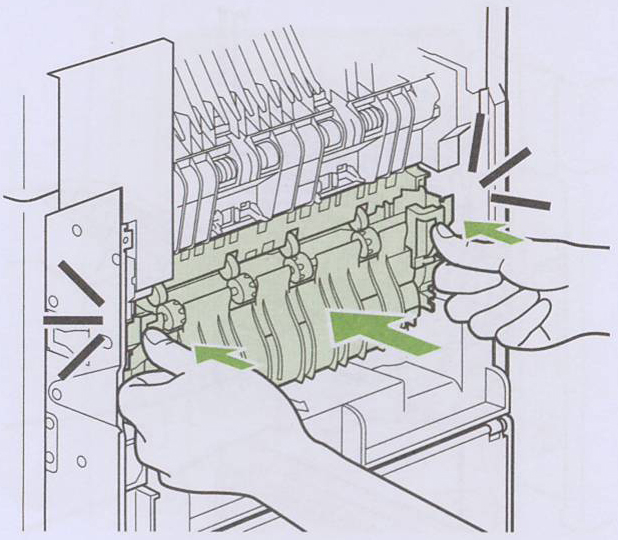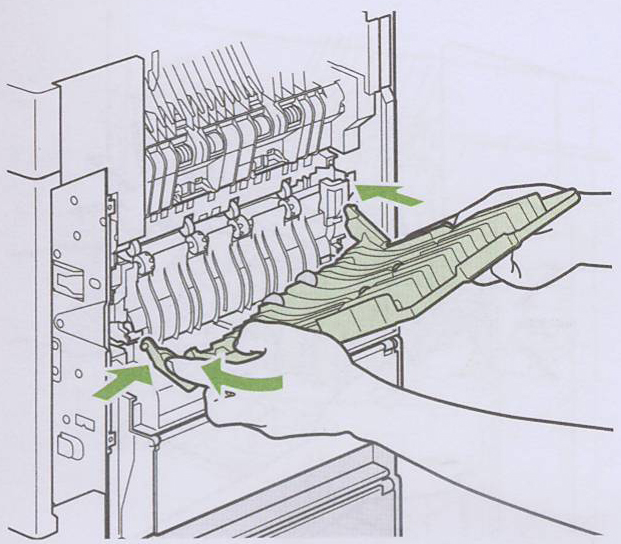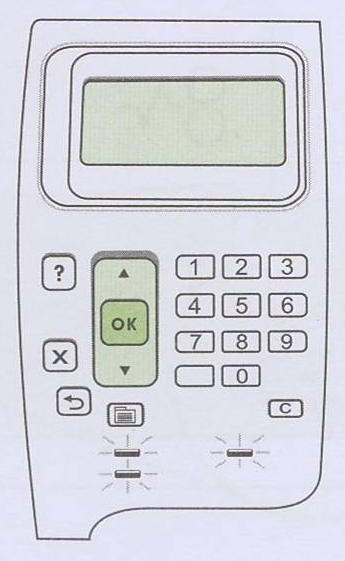|
HP LaserJet P4015 Maintenance Kit Instructions
Originally written for: HP LaserJet P4015n
Also applies to: HP LaserJet P4014, P4014dn, P4014n, P4015dn, P4015tn, P4015x, P4515n, P4515tn, P4515x, P4515xm
These instructions will help explain maintenance kit installation steps for an HP LaserJet P4015 and similar models. Please note: at the time the video was made, this kit included a Bypass Tray Separation Roller (PR #: B8036). The manufacturer has since removed this roller, considering it unecessary for regular replacement. To order your replacement maintenance kit for this printer, use the following part: A9556 (HP CB388A, CB388-67901) The tools recommended for this install are: standard screw driver, one dust cloth, one pair of latex gloves. Preparing for the maintenance kit installation:Turn the printer off.
If an optional duplexer is installed, lift it and pull it straight out.
Replacing the transfer roller:Open the top cover and remove the print cartridge.
Use the plastic transfer roller tool (1) to slightly lift the left end of the metal shaft (2). Slide the transfer roller to the left and remove it (3).
Put on the supplied latex gloves and remove the replacement transfer roller from the bag.
Position the transfer roller so the notch on the left end is facing downward. Slide the right end of the roller into place (1). Snap the left end into place (2).
Reinstall the print cartridge, then close the top cover.
Replacing the Tray 2 feed and separation rollers:Pull Tray 2 out and then up to remove it. Remove any paper that is in the tray. Rotate the roller cover backward and hold it open.
Squeeze the blue latches on the roller together and slide the roller to the left to remove it.
Slide a new roller onto the shaft and rotate it until it locks into place. Close the roller cover.
Locate the separation roller at the top center of the tray cavity. The separation roller is the roller closest to the front and has a blue plastic sleeve.
Squeeze the blue latches on the roller together and slide the roller to the left to remove it.
Slide a new roller onto the shaft and rotate it until it locks into place. Pull back on the roller to make sure it is locked in place.
Replace the paper in the tray and slide the tray into the printer.
Replacing the fuser unit:Remove the rear output bin by placing your finger near the left-side hinge. Push firmly to the right until the hinge pin clears the hole inside the printer. Rotate the output bin outward to remove it.
Push up on the two blue levers on the sides of the fuser and pull the fuser straight out.
Push the new fuser into the printer until the blue levers on both sides click into place.
To reinstall the rear output bin, insert the right hinge pin into the hole inside the printer. Push inward on the left hinge and slide it into the hole inside the printer. Close the rear output bin.
If you have an optional duplexer, reinstall it by pushing it straight into the printer. Resetting the maintenance counter:Turn the printer on. When the message XXX MB appears, press and hold the OK button until all three control panel lights turn on and stay on. Release the OK button. Press ^ until NEW MAINTENANCE KIT appears, then press OK.
|
Orders placed by 4:00 PM MST get
SAME DAY SHIPPING
for items listed as in stock
©2003-2025 Precision Roller. • 2102 West Quail Avenue, Suite 1 • Phoenix, AZ 85027 • (800) 323-9523 / (623) 581-3330 • M-F 7:30am - 5:00pm MST (noDST)
Individual brands are copyrighted by their respective owners. Precision Roller is in no way affiliated, sponsored or endorsed by these copyright owners or their affiliates or dealers
This website uses a secure server to encrypt all sensitive information.
Questions? Concerns? Send us a note at webmaster@precisionroller.com
This website uses a secure server to encrypt all sensitive information.
Questions? Concerns? Send us a note at webmaster@precisionroller.com











 Brother Fuser Unit - 120V
Brother Fuser Unit - 120V