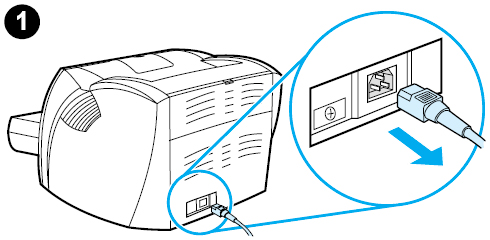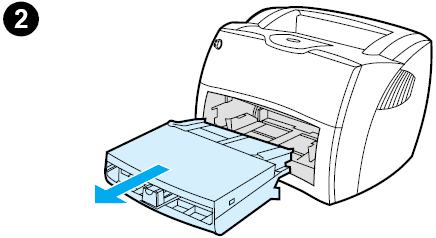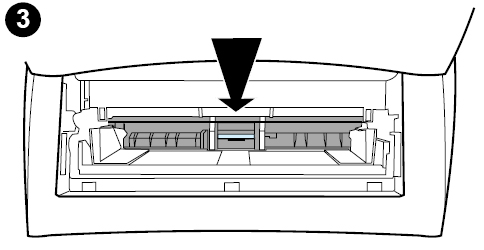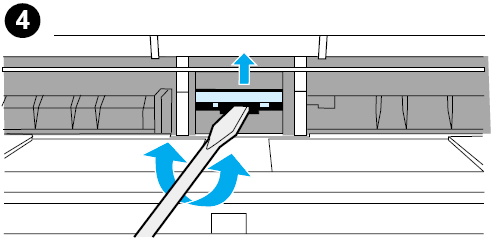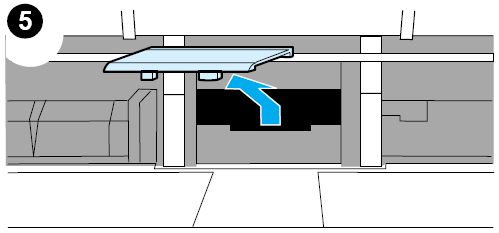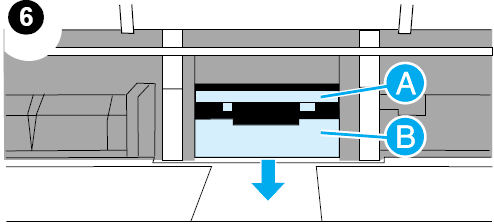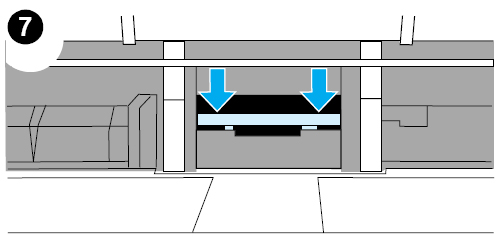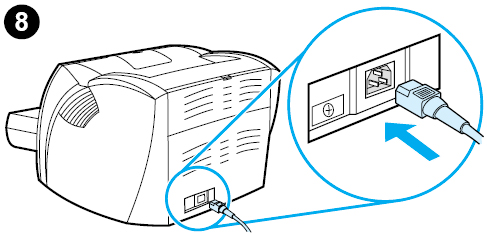|
HP LaserJet 1200N Separation Pad Instructions
Originally written for: HP LaserJet 1200n
These instructions explain installing the separation pad on an HP Laserjet 1200N and similar models. To order your replacement separation pad for this printer, use the following part: E2018 (HP RF0-1014-020 Separation Pad) Changing the printer separation pad If your input tray feeds more than one page at a time, you may need to change the printer separation pad. Recurring feed problems indicate that the printer separation pad is worn. 1) Unplug the power cord from the printer, and allow the printer to cool.
2) Remove the input trays.
3) Locate the blue separation pad.
4) To pry the separation pad up from the spring-loaded base, insert a flat-edged screwdriver in the slot under the separation pad and twist until the tabs are free.
5) Reach in through the opening, push the spring-loaded base down with one hand, and pull the separation pad up with the other hand.
6) With one hand, position the new separation pad in the slot of the previous separation pad (A). With the other hand, reach through the input tray opening, and push the spring-loaded base down (B).
Note: 7) Snap both sides of the separation pad firmly into place.
CAUTION: 8) Reinsert the pickup roller, toner cartridge, and input trays. Plug the printer into a wall outlet to turn it back on.
|
Orders placed by 4:00 PM MST get
SAME DAY SHIPPING
for items listed as in stock
©2003-2025 Precision Roller. • 2102 West Quail Avenue, Suite 1 • Phoenix, AZ 85027 • (800) 323-9523 / (623) 581-3330 • M-F 7:30am - 5:00pm MST (noDST)
Individual brands are copyrighted by their respective owners. Precision Roller is in no way affiliated, sponsored or endorsed by these copyright owners or their affiliates or dealers
This website uses a secure server to encrypt all sensitive information.
Questions? Concerns? Send us a note at webmaster@precisionroller.com
This website uses a secure server to encrypt all sensitive information.
Questions? Concerns? Send us a note at webmaster@precisionroller.com











 HP Fuser Maintenance Kit - 120V
HP Fuser Maintenance Kit - 120V