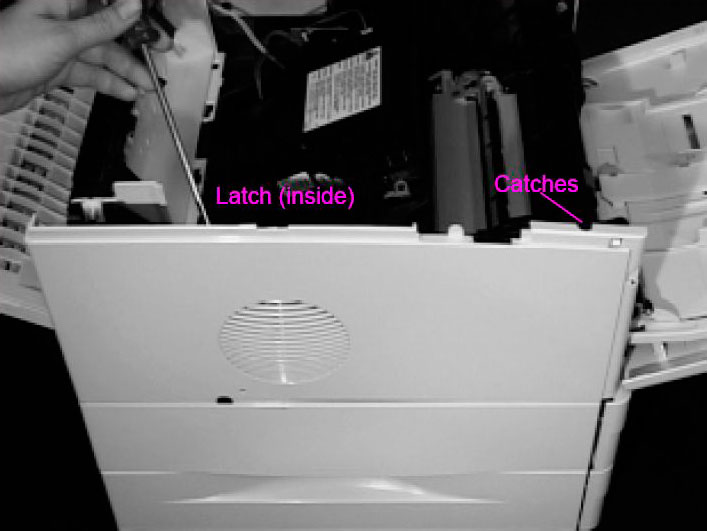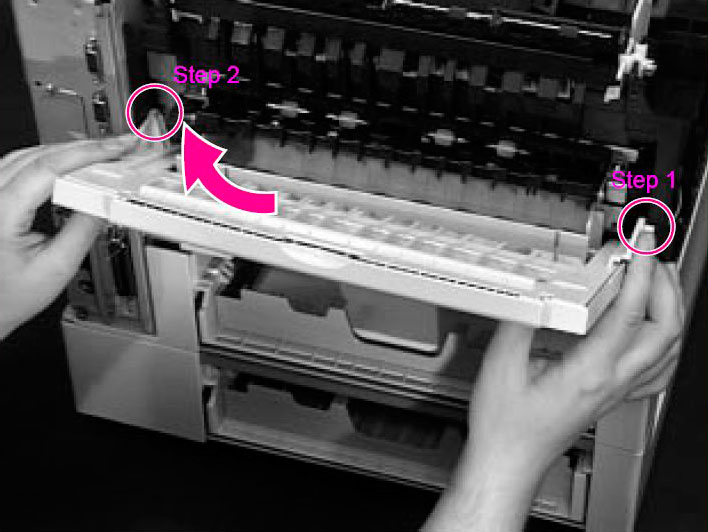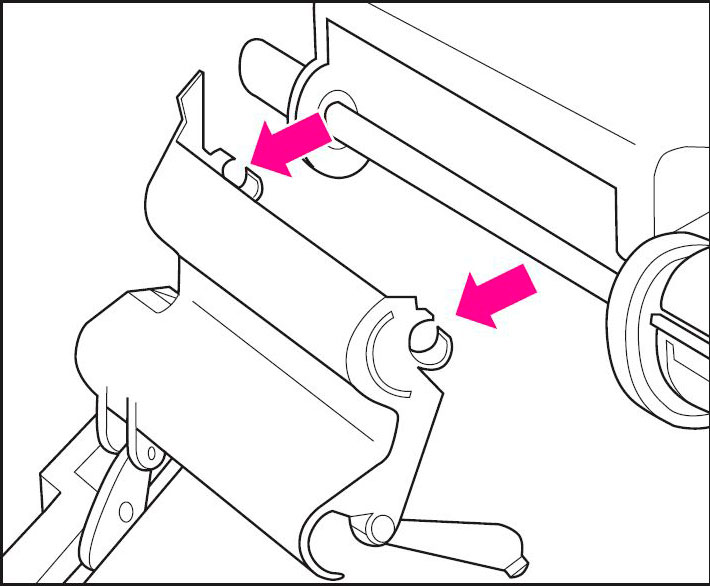Originally written for: HP LaserJet 4000
Also applies to: HP LaserJet 4000n, 4000se, 4000t, 4000tn, 4050, 4050n, 4050se, 4050t, 4050tn
These instructions explain removing the covers and external components of an HP Laserjet 4000 and similar models.
Contents
- Introduction
- Removing the Control Panel
- Removing the Front Side Cover
- Removing the Left Side Cover
- Removing the Rear Right Side Cover
- Removing the Rear Cover/Rear Output Bin
- Removing Tray 1 from the Front Cover
Introduction
This document explains how to remove exterior components such as covers and the control panel from your HP LaserJet 4000 printer.
Removing the Control Panel
-
Using a flat-blade screwdriver, pry each side of the Control Panel upward.

- Remove the top of the Control Panel from the tab.
- Disconnect the ribbon cable from the Control Panel.
Removing the Front Right Side Cover
-
Release the latch at the top center of the cover.

- Lift the cover straight up until it is free of the tabs at the bottom and the power switch rod, then pull it away from the printer.
Note: When you reinstall the front right side cover, be sure to reconnect the power switch rod.
Removing the Left Side Cover
- Open Tray 1.
-
Release the latch on the left side cover from the inside of the printer. Release the catches on the front side of the cover.
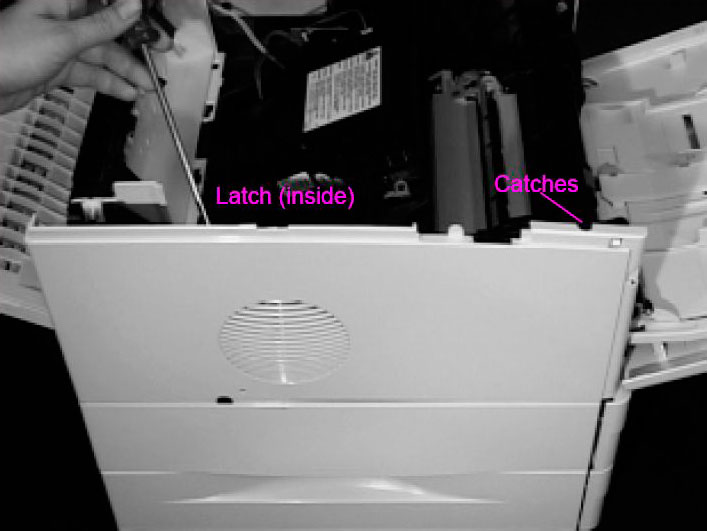
- Lift the cover upward to release the front top side of the cover, then pull the cover away from the printer.
Removing the Rear Right Side Cover
Note: The Formatter and dual in-line memory modules (DIMMs) are located underneath the Right Side Cover.
-
Grasp the cover by its rear lip and pull it firmly toward the rear of the printer until it stops.

- Remove the cover from the printer.
Removing the Rear Cover/Rear Output Bin
-
Facing the rear of the printer, pinch the right side of the Rear Output Bin and release the hinge from the slot.
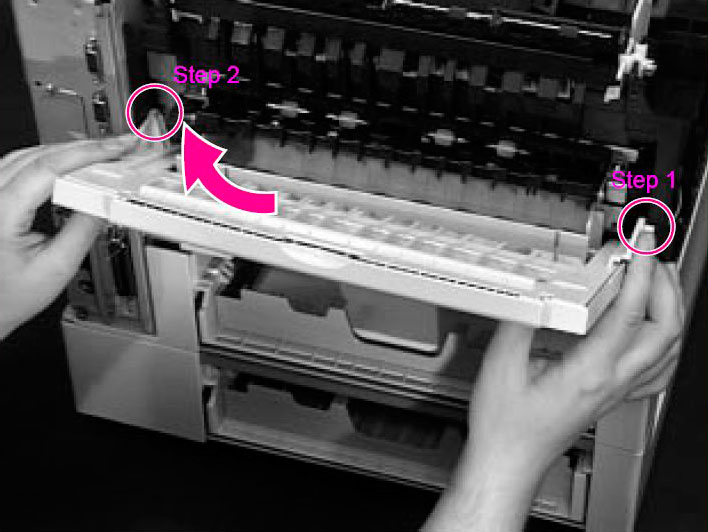
- Rotate the Bin upward and slide it to the right to release the left hinge.
Removing Tray 1 from the Front Cover
-
Open Tray 1.

- Push outward on the two slot hinges to release the pins on Tray 1.
- Slide the Front Cover to the right and remove it from the three hinges on the bottom.
-
To remove the Tray 1 Sensor Arm Cover, firmly pull both sides of the Tray 1 Sensor Arm Cover toward you until it releases from the shaft.

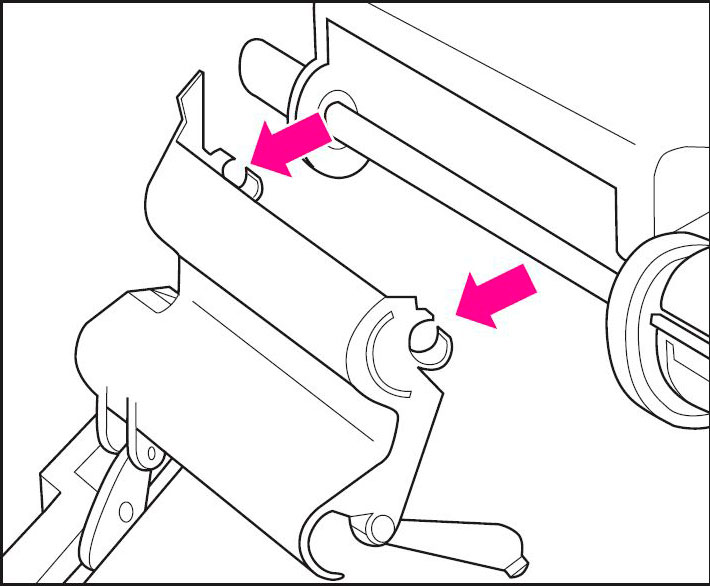
Detail of Tray 1 Sensor Arm Cover
-
Rotate Tray 1 downward and remove it from the two hinges.
Note: When you reinstall the Tray 1 Sensor Arm Cover be sure the Sensor Arms move freely.
- Publisher: Precision Roller
















 Kyocera Black Toner Cartridge
Kyocera Black Toner Cartridge