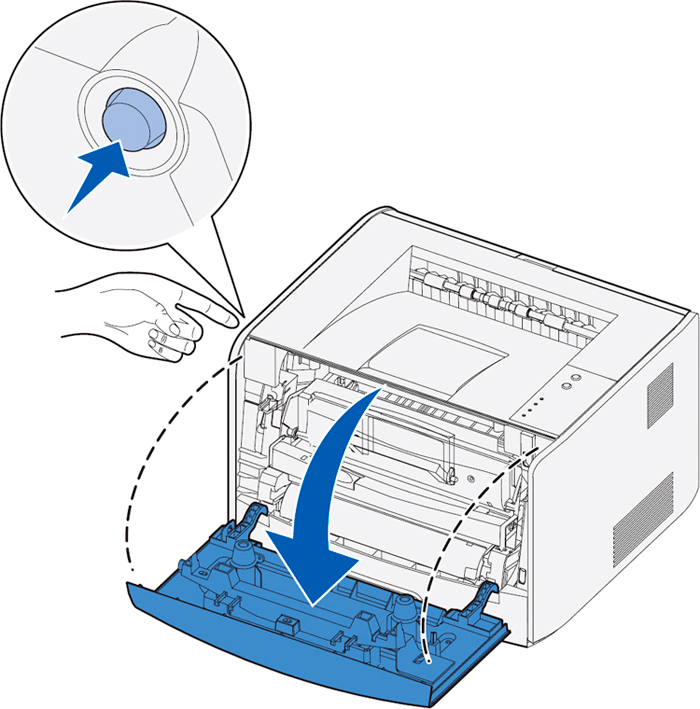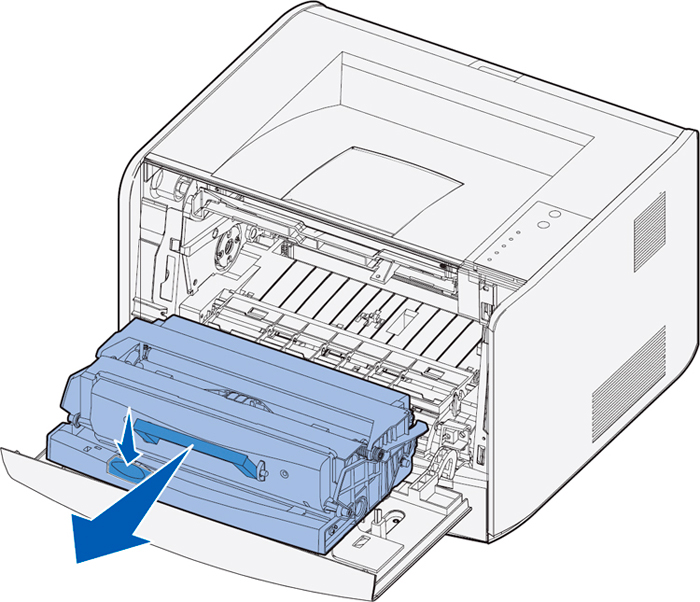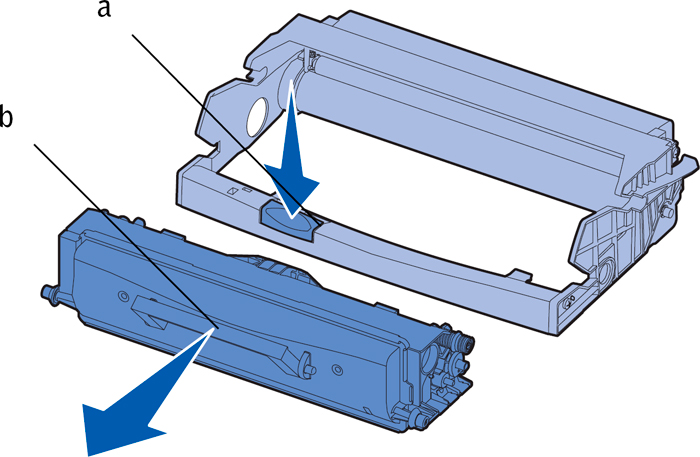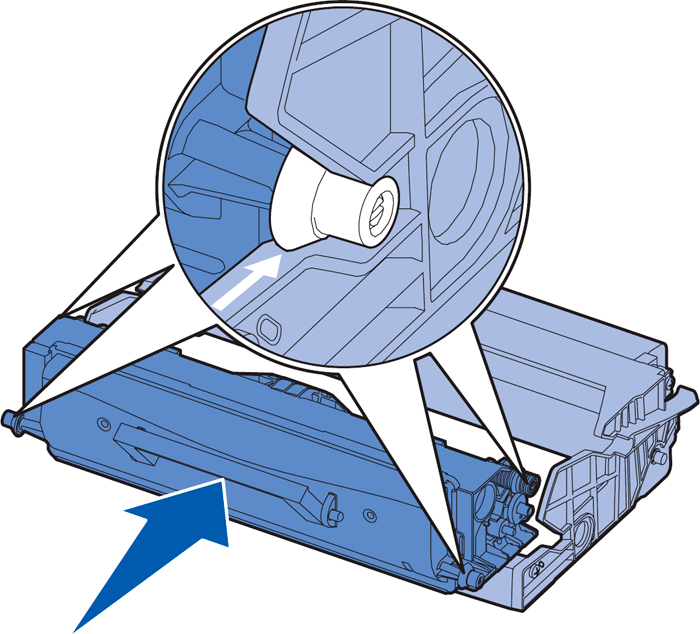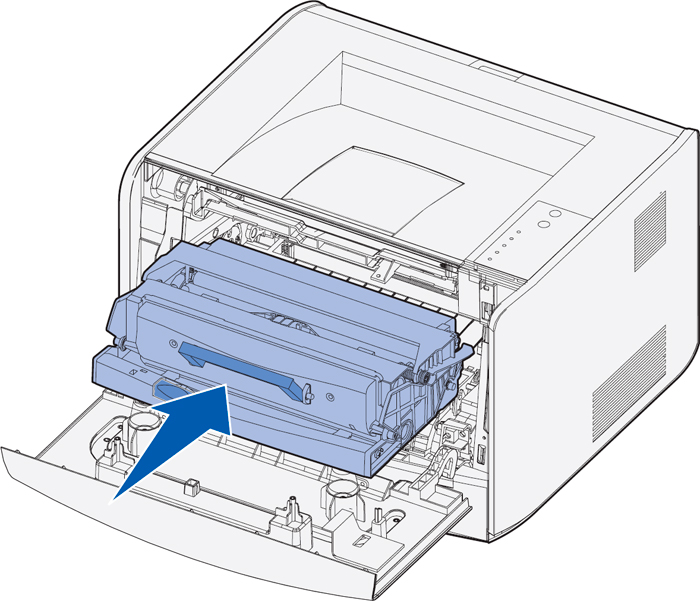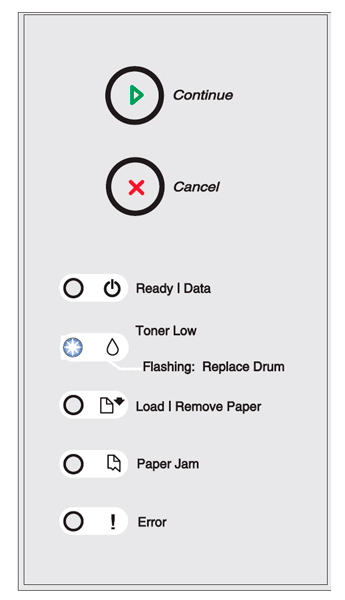Originally written for: Dell 1700
Also applies to: Dell 1710n, Lexmark E232, E232T, E234, E234N, E234TN, E238, E240, E330, E332N, E332TN, X340, X340N, X342N
These instructions describe replacement of the drum on a Dell 1700 and similar models.
These instructions refer to installing drum unit [310-5404]
NOTICE:
When replacing an imaging drum, do not leave the toner cartridge or the new imaging drum exposed to direct light for an extended period of time. Extended light exposure can cause print quality problems.
- Open the front cover by pressing the button on the left side of the printer and lowering the cover.
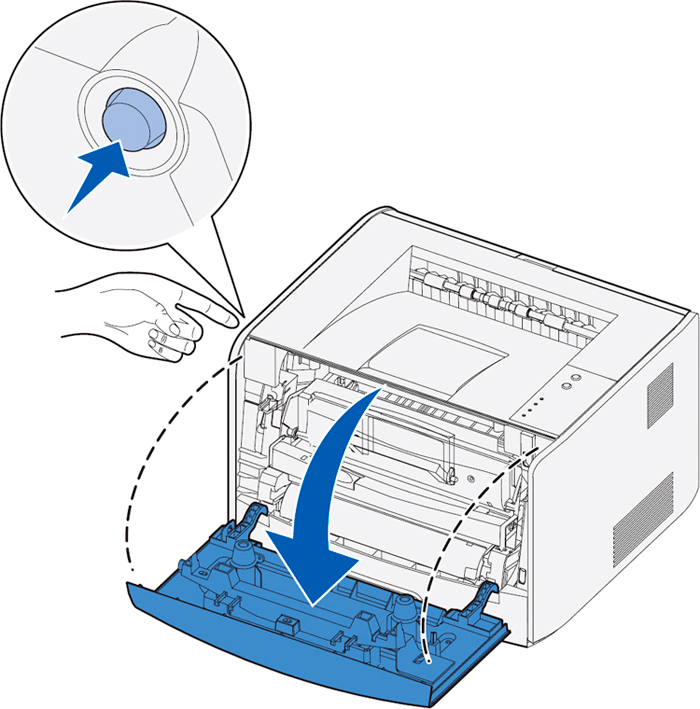
- Pull the toner cartridge assembly out of the printer by pulling on the toner cartridge handle.
NOTE:
Do not press the button on the toner cartridge assembly.
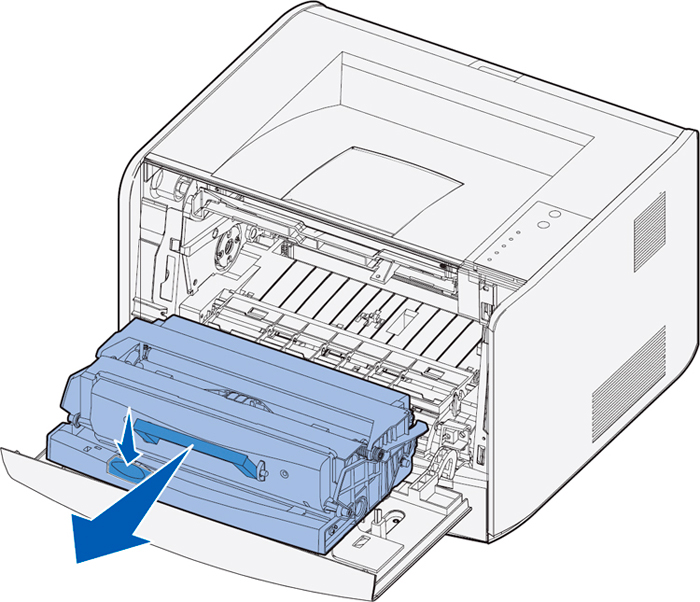
- Place the toner cartridge assembly on a flat, clean surface.
- Remove the toner cartridge:
Press the button on the base of the toner cartridge assembly. Pull the toner cartridge up and out using the handle. 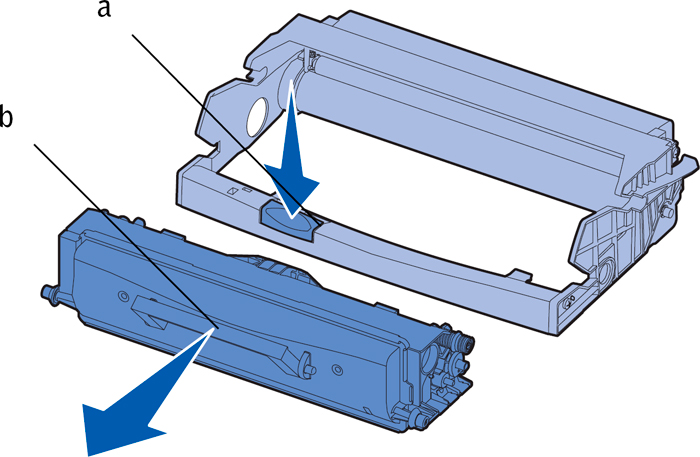
- Unpack the new imaging drum.
- Install the toner cartridge into the new drum unit assembly by aligning the white rollers on the toner cartridge with the white arrows on the tracks of the imaging drum and pushing the toner cartridge in as far as it will go. The cartridge clicks into place when correctly installed.
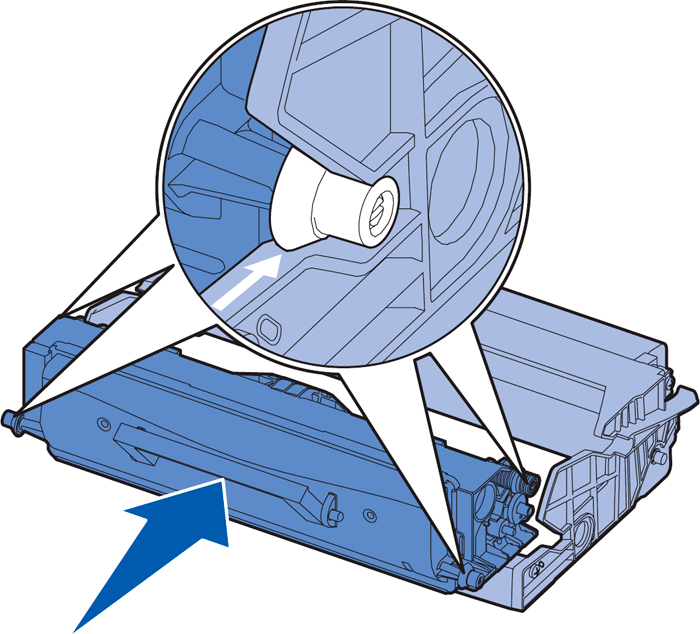
- Install the toner cartridge assembly into the printer by aligning the green arrows on the guides of the toner cartridge assembly with the green arrows on the tracks in the printer and pushing the toner cartridge assembly in as far as it will go.
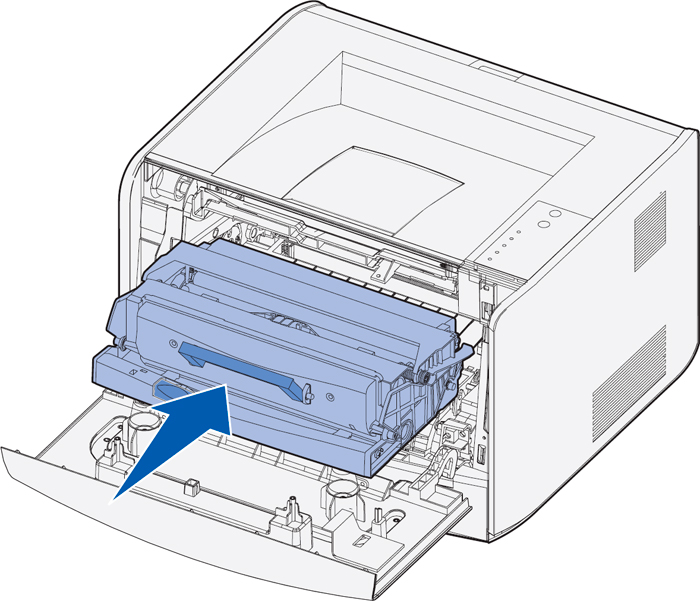
- After you replace the imaging drum, you should reset the imaging drum’s counter. To reset the counter, press and hold the Cancel button until all lights flash in sequence.
NOTICE:
Resetting the imaging drum's counter without replacing the imaging drum may damage your printer and void your warranty.
- Close the front cover.
- Publisher: Precision Roller
















 Sharp Cyan Toner Cartridge
Sharp Cyan Toner Cartridge