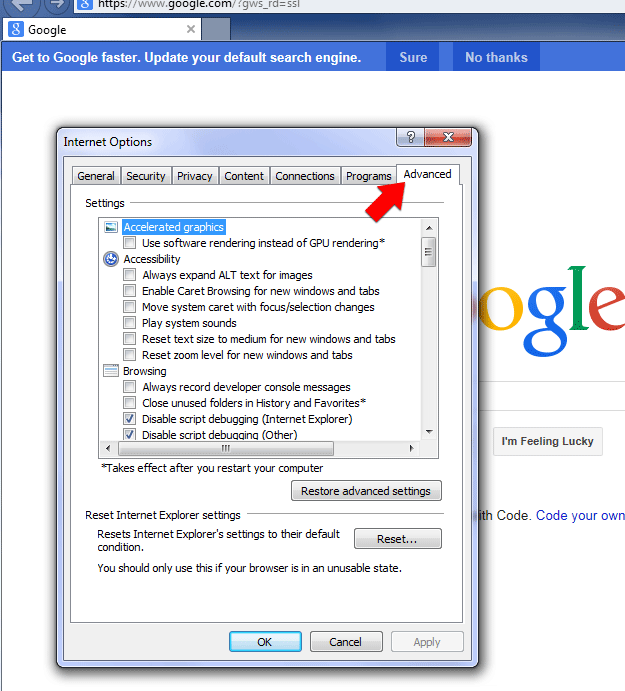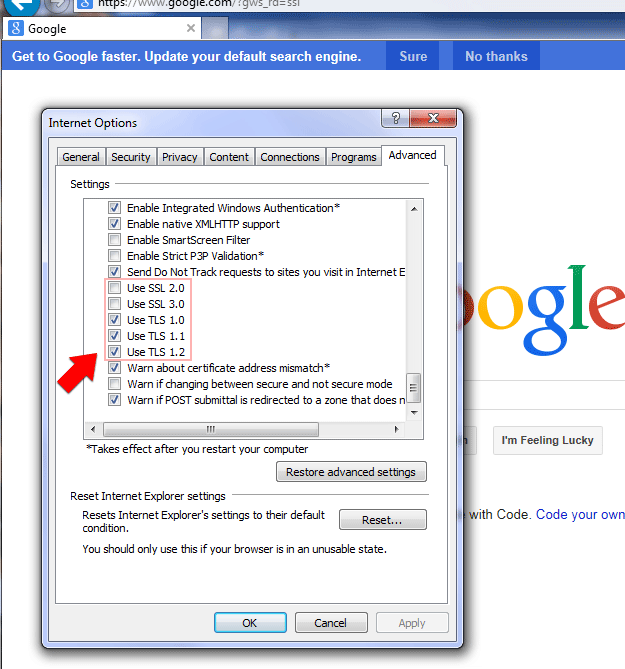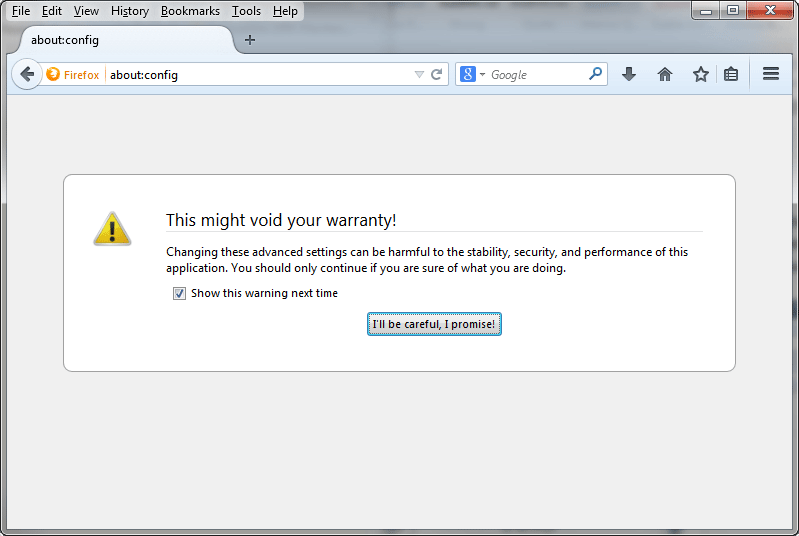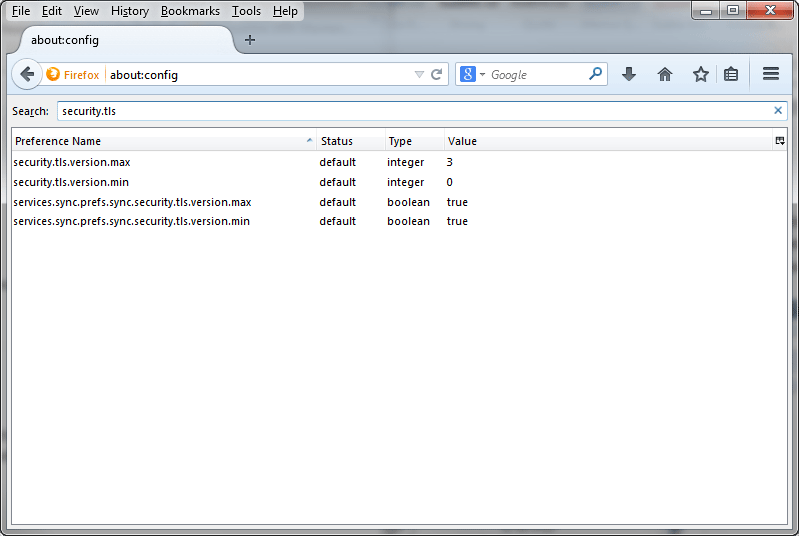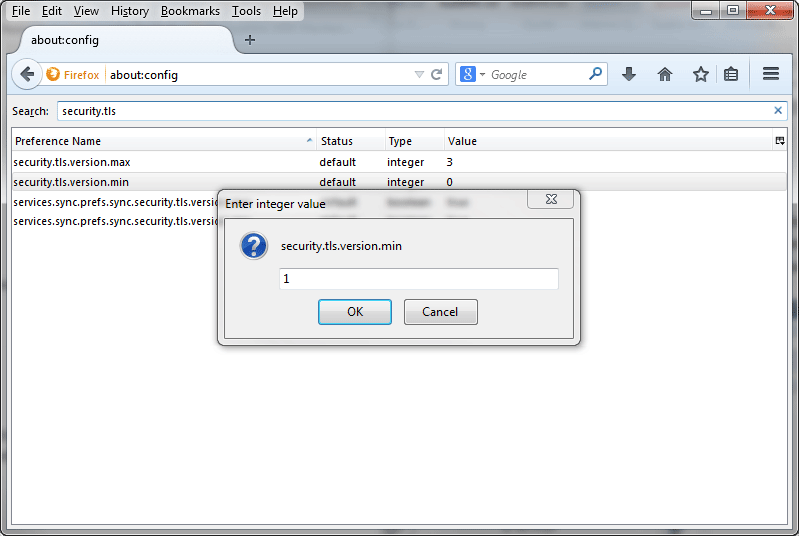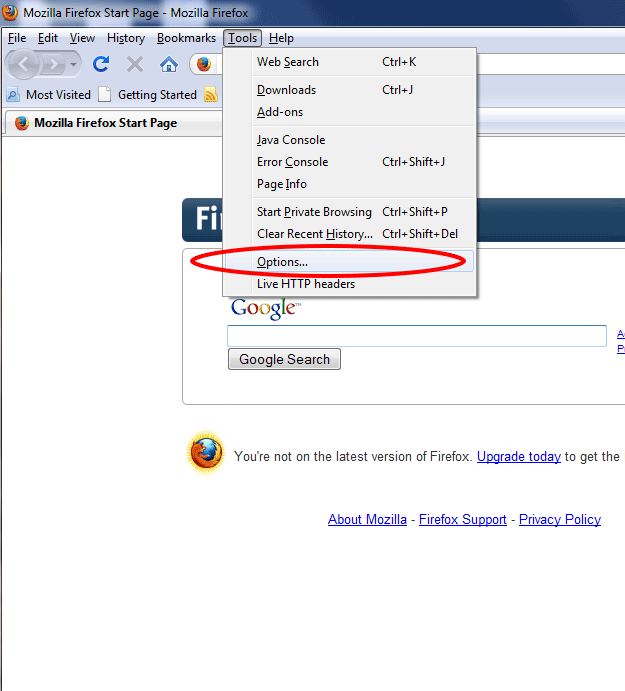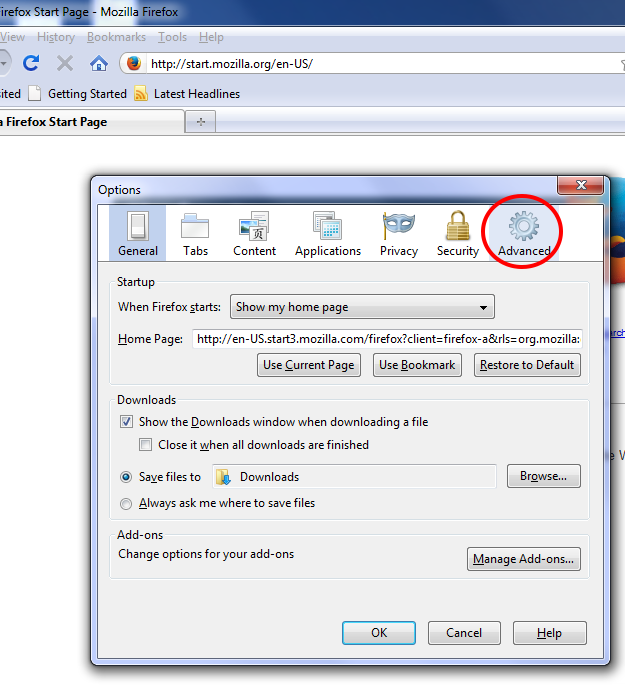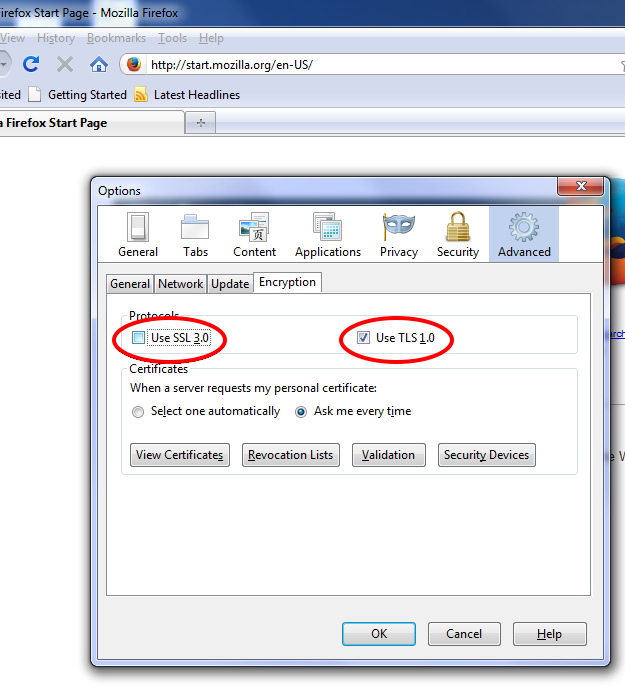|
Disable Obsolete SSL for Secure Browsing
These instructions explain how to disable obsolete versions of SSL to maintain a higher level of browsing security online. Contents
IntroductionWith SSLv3 and older versions considered obsolete and insecure, and with the announcement of the POODLE SSL vulnerability, it is more important than ever to ensure your browser is configured for maximum security. Current best practices recommend disabling all versions of secure connections using SSL and allowing only TLS protocols.Steps for Microsoft Internet ExplorerWritten for IE 11, but similar to other IE versions
Steps for Mozilla FirefoxFirefox 30 and other contemporary versions
Previous versions of Firefox
Notes Regarding Google ChromeAt the time of writing, Google Chrome allows SSLv3 as a secure connection protocol, and does not offer an option to disable it. Google has stated support for SSLv3 will be removed “[i]n the coming months”.Testing for the POODLE VulnerabilityTo test the SSL/TLS capabilities of your browser, there are several websites that offer test tools. One such page is Qualys SSL Labs’ SSL/TLS test. This test will check what versions of SSL and TLS your browser supports and will warn you if SSLv3 is still enabled.
|
©2003-2024 Precision Roller. • 2102 West Quail Avenue, Suite 1 • Phoenix, AZ 85027 • (800) 323-9523 / (623) 581-3330 • M-F 8:00am - 4:30pm MST (noDST)
Individual brands are copyrighted by their respective owners. Precision Roller is in no way affiliated, sponsored or endorsed by these copyright owners or their affiliates or dealers
This website uses a secure server to encrypt all sensitive information.
Questions? Concerns? Send us a note at webmaster@precisionroller.com
This website uses a secure server to encrypt all sensitive information.
Questions? Concerns? Send us a note at webmaster@precisionroller.com











 HP C2H67-67901 Fuser Maintenance Kit - 110 / 120 Volt
HP C2H67-67901 Fuser Maintenance Kit - 110 / 120 Volt