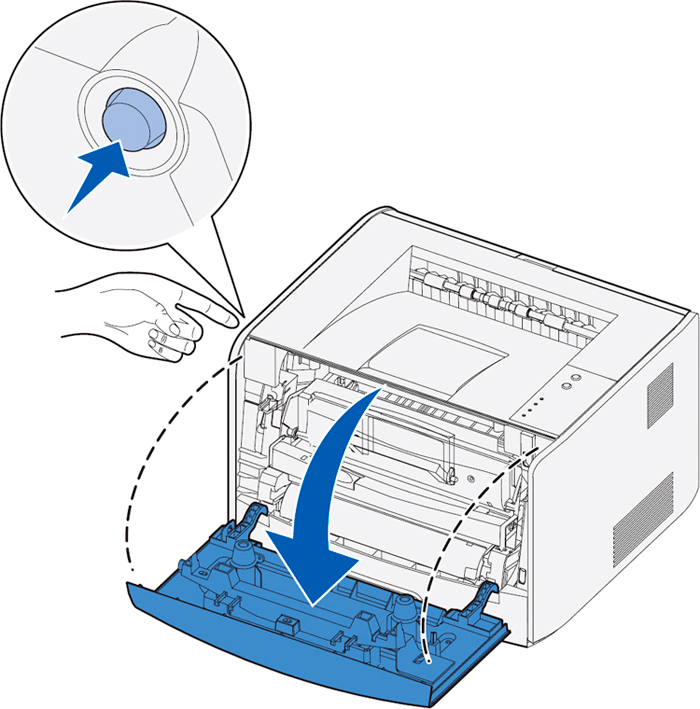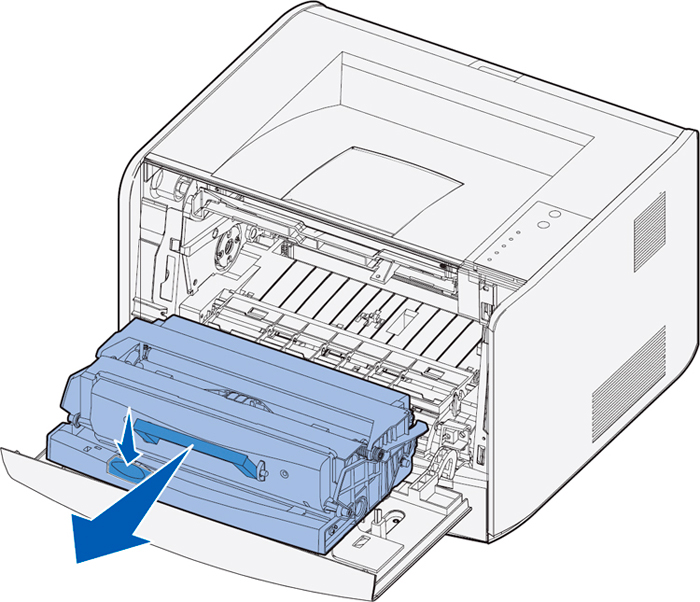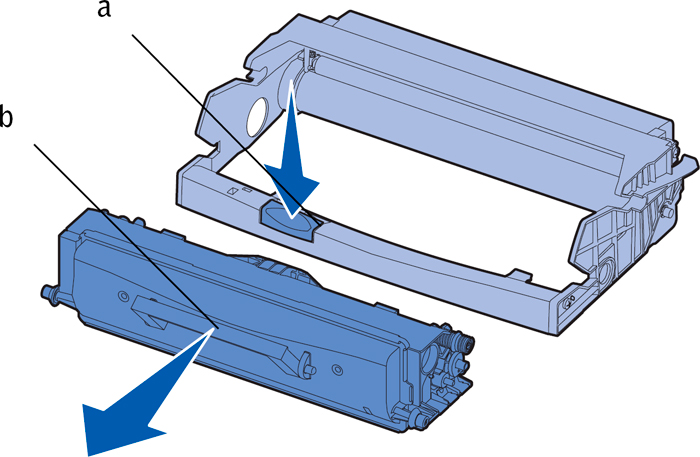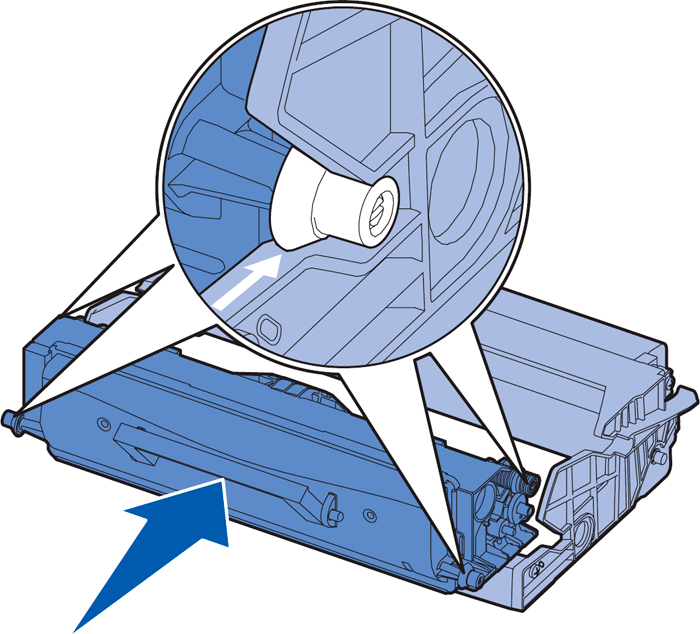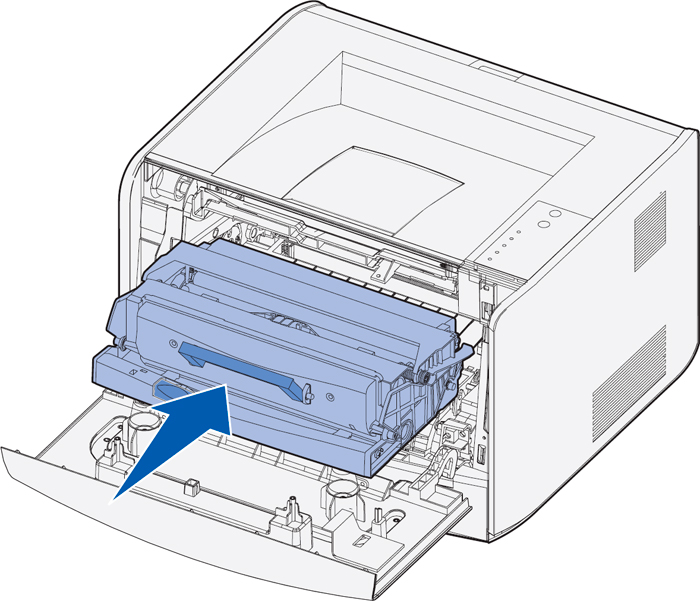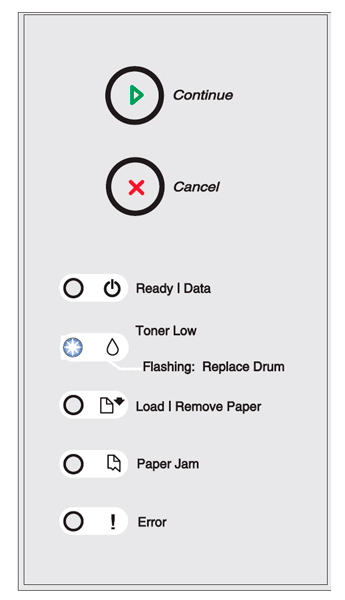|
Dell 1700 Replacing the Imaging Drum Instructions
Originally written for: Dell 1700
Also applies to: Dell 1710n, Lexmark E232, E232T, E234, E234N, E234TN, E238, E240, E330, E332N, E332TN, X340, X340N, X342N
These instructions describe replacement of the drum on a Dell 1700 and similar models. To order your replacement for this drum refer to part number: P3940 NOTICE:
NOTE:
Place the toner cartridge assembly on a flat, clean surface. Press the button on the base of the toner cartridge assembly.
NOTICE:
|
©2003-2024 Precision Roller. • 2102 West Quail Avenue, Suite 1 • Phoenix, AZ 85027 • (800) 323-9523 / (623) 581-3330 • M-F 8:00am - 4:30pm MST (noDST)
Individual brands are copyrighted by their respective owners. Precision Roller is in no way affiliated, sponsored or endorsed by these copyright owners or their affiliates or dealers
This website uses a secure server to encrypt all sensitive information.
Questions? Concerns? Send us a note at webmaster@precisionroller.com
This website uses a secure server to encrypt all sensitive information.
Questions? Concerns? Send us a note at webmaster@precisionroller.com











 HP RM2-6460-000CN Fuser (Fixing) Unit - Duplex Models 110 / 120 Volt
HP RM2-6460-000CN Fuser (Fixing) Unit - Duplex Models 110 / 120 Volt